Navigation
In a WordPress block theme, adding and editing navigation is straightforward. You can create and manage navigation menus directly in the editor. To add a navigation menu in a block theme, go to the WordPress Dashboard, then navigate to Appearance → Editor. Within the editor, click the + icon to open the inserter and look for the Navigation Block. Once added, you can insert links to pages, posts, categories, or even custom links by clicking Add Link. You can also organize the links by dragging and dropping them into the preferred order or nesting them for dropdown menus
For step-by-step guidance on setting up a menu with the Navigation Block, watch this helpful video tutorial
Add Navigation to Header
This theme has included 3 header parts (main, sticky, mobile) which includes a Navigation Block. This setup means you can customize the menu directly within the header area by adding links to pages, posts, categories, or custom links as needed.
To set up and customize the navigation menu in this theme, follow these steps.
- Go to Appearance → Editor in your WordPress dashboard.
- Go to Pattern → Header then Select the Header template part to access the navigation section of this theme.
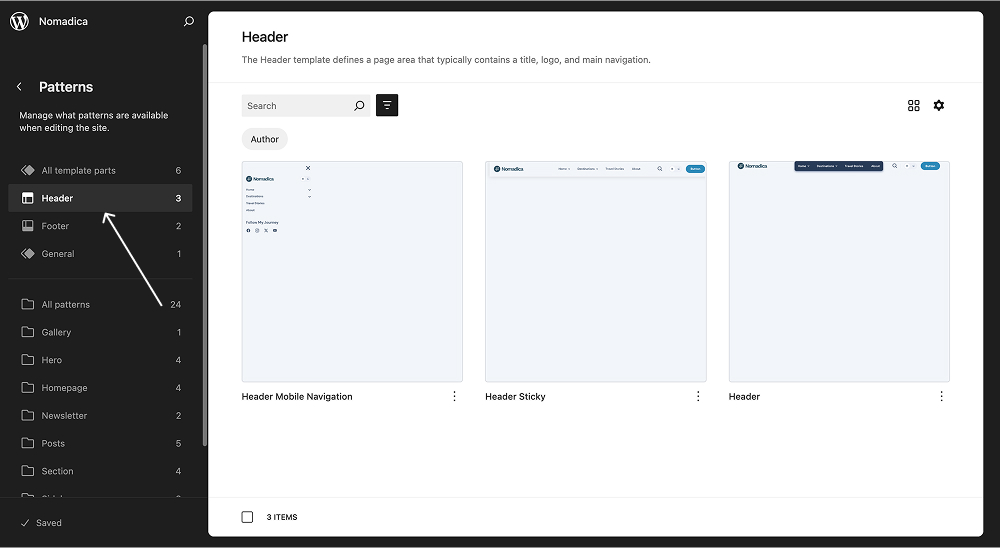
- Select a Navigation Menu
- Click on the Navigation block.
- In the right sidebar, click the three-dot next to the Menu.
- Choose your navigation menu from the list.

- Add your own links, reorder them, or adjust settings as needed.
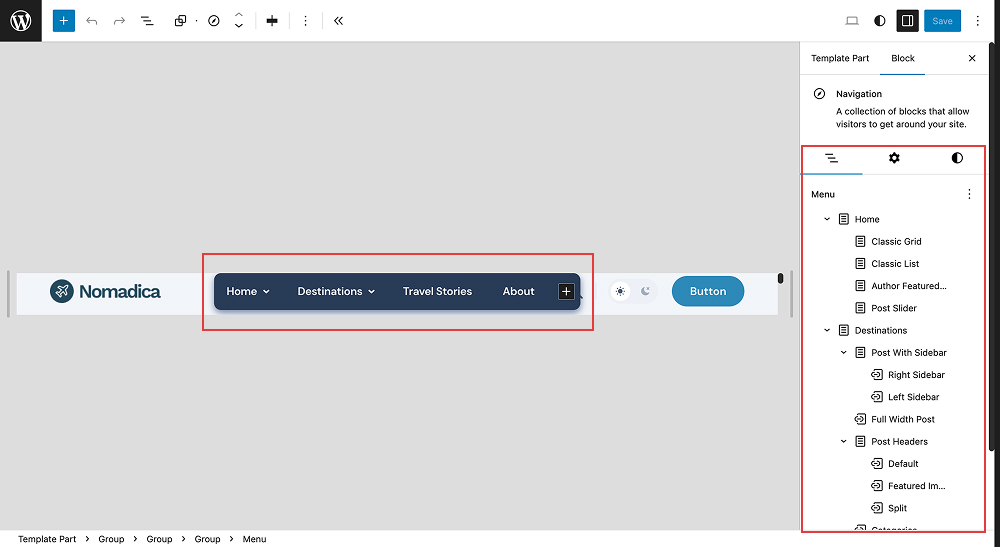
- Review and save changes to ensure your navigation menu aligns with your website's structure and style.
You can repeat these steps to add menu in other template parts like Header Sticky and Header Mobile Navigation. Make sure your navigation structure in all header parts stays consistent for a seamless user experience.